Multimedia Codec is defined by the Coder and Decoder of
multimedia files. When you want to play an audio or video file on
your Ubuntu Linux through a media player, the file starts finding a
suitable decoder package to be played. Multimedia files can be
explained as a container, where audio, video, and metadata are
stored in a single file format. [1]
There are various types of multimedia formats available to make
a file playable, such as MP3, AAC, MP4, AVI, FLV, etc. Sometimes,
due to software policy, a few multimedia codecs could be missing or
not installed inside your Ubuntu Linux machine. Without installing
those media codecs, you would not be able to open or edit some
particular formatted multimedia files.
Most Ubuntu Linux users love the VLC media player[2]
to play video or watch a movie. VLC player has almost every
multimedia codecs pre-installed inside the software. But somehow,
if you cannot find any suitable media player to open your media
file, that could be the reason that your Ubuntu Linux doesn’t
fulfill the required multimedia codecs to respond with that
specific format of the file.
In that case, you get an error saying, ‘Unable to play
the file.’ In this post, we will see how to install
multimedia codecs on Ubuntu Linux.
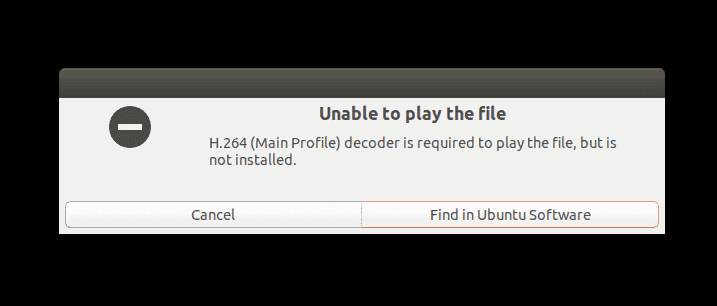
Method 1: Installing Multimedia
Codecs on Ubuntu via Command Line
At the very beginning, I must mention that the multimedia codecs
that are not pre-installed inside the Ubuntu Linux are commonly
known as ubuntu-restricted-extras. In Ubuntu Linux,
the multimedia codecs packages can be stored and installed inside
the proprietary drivers.
In order to install the multimedia codecs, you need to make sure
that the restricted proprietary drivers and the multiverse
copyright are checked and updated. To update the multiverse
repository, you can use the following terminal command line.
Then reload and update the Ubuntu repository.
$ sudo add-apt-repository multiverse $ sudo apt update

Now you can install the restricted multimedia extra codec
packages. We will use the apt-get command to install
the restricted extra multimedia codec packages on Ubuntu
distro.
$ sudo apt-get install ubuntu-restricted-extras
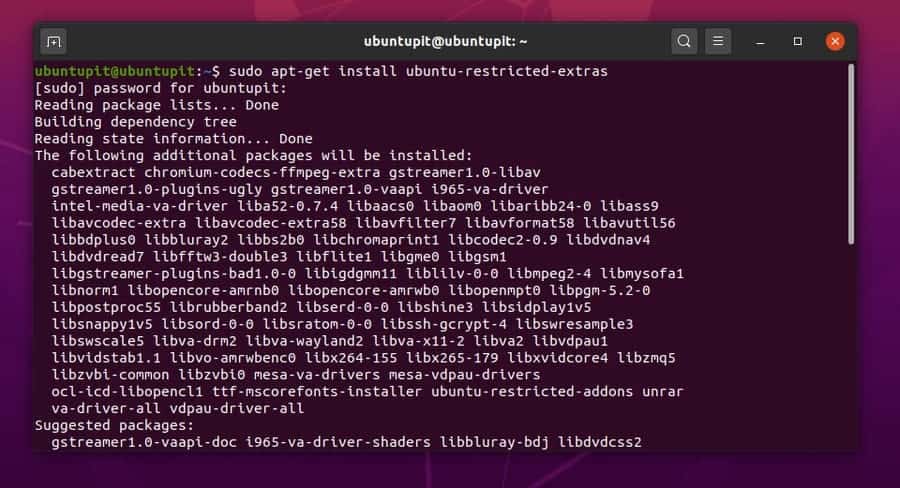
If your hardware configuration has an optical device or a DVD
driver installed, you can install the libdvdcss media
codecs for better performance.
$ sudo /usr/share/doc/libdvdread4/install-css.sh
Method 2: Installing Multimedia
Codecs on Ubuntu via Software Store
In this method, I will show how to download and install the
multimedia codecs on Ubuntu Linux from the official Ubuntu Software
Store. This method is also known as the GUI method of installing
multimedia codecs. Before that, make sure that you have the Gnome
Software Store installed inside your machine and, it functions
perfectly.
If you can’t find the Software Store, there is a chance that you
have accidentally removed the Software Store from your Ubuntu
distro. But no worries, as it is a Gnome package, you can install
the Software Store anytime.
$ sudo apt update $ sudo apt install gnome-software
Now, you can see that an
Advanced Package Tool (APT) address is kept below into the
preformatted text format.
apt:ubuntu-restricted-extras?section=universe?section=multiverse
You need to copy the
AptURL and paste it in your browser’s address bar,
then hit the Enter button. The URL will automatically ask you to
choose the Software Store.
Once you select the
Software Store, it will take you to the Official Software Store of
Ubuntu Linux, where you will be able to install the restricted
extra multimedia codecs. Normally, the APT-URL is installed by
default in Debian or Ubuntu derivatives[3], but if your system
doesn’t have the APT package installed, you can install the Apt-URL
for offline uses.
$ sudo apt-get install apt-offline
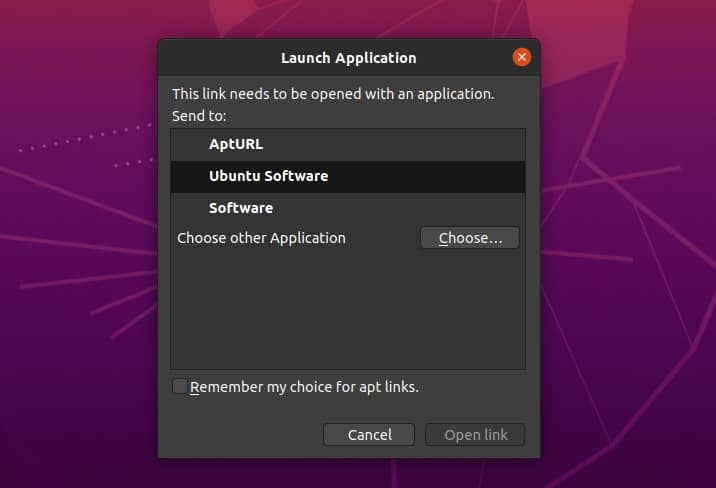
Now, press the install button and complete the installation
process of Ubuntu restricted extras by entering your system
administration password.
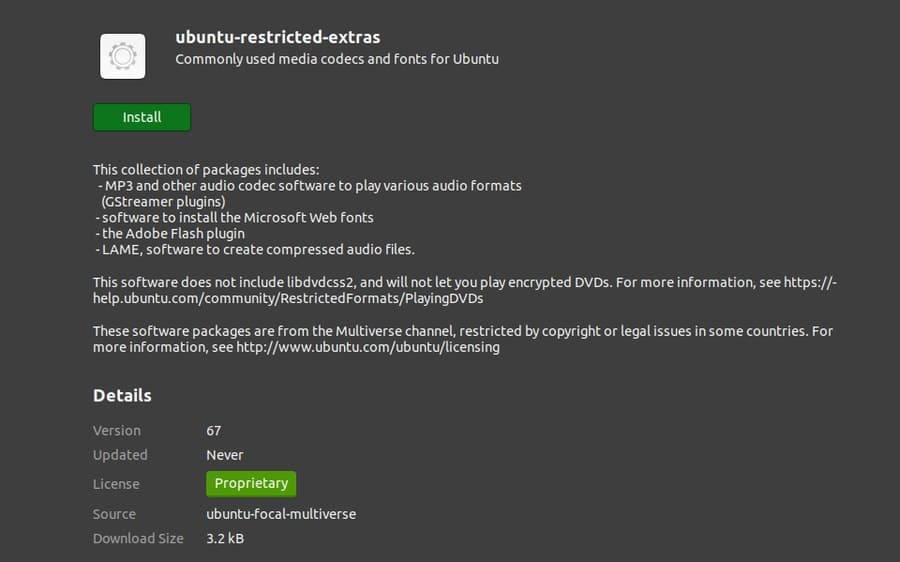
Extra Tips – 1: Features of FFmpeg Plugin
on Ubuntu Linux
Till now, we have seen how to install the multimedia codecs on
Ubuntu Linux distribution. The ubuntu-restricted-extra
package kind of includes the Gstreamer FFmpeg[4]
package as well. So we do not need to install the FFmpeg (Fast
Forward Moving Pictures Expert Group) package individually. You can
check the current version of FFmpeg, encoders, and decoders list on
your Ubuntu Linux.
$ ffmpeg -version $ ffmpeg -encoders $ ffmpeg -decoders
Here are some primary terminal commands of FFmpeg, that you can
use to convert, stream, and compress media files. You can use the
FFmpeg tool to get the necessary information and metadata
information about any video.
$ ffmpeg -i samplevideo.mp4
Use the following terminal command to convert a media file from
one format to another format.
$ ffmpeg -i samplevideo.mp4 samplevideo.flv
You can also use the FFmpeg tool to remove audio from a video
file and extract the audio file from the video file.
$ ffmpeg -i input.mp4 -an output.mp4 $ ffmpeg -i input.mp4 -vn output.mp3
Besides these, you can change the video aspect ratio, join or
remove multiple media files, add subtitles, and change the video
resolution by the FFmpeg tool.
Linux distributions always come with the pre-installed graphics
driver settings. Very often, the extended graphics card is also
known as the Video Decode and Presentation API (VDPAU). If your
system is running based on an Intel CPU and has an additional
dedicated graphics card (GPU), then you should update your graphics
driver properly.
In Linux distros, the Intel integrated graphics card is known as
Video Acceleration API. When any media file is played on your
system[5], the decoding and
rendering job is done by the graphics card. Here, I am showing the
video codecs that are currently functional on my Nvidia GeForce
Graphics card.
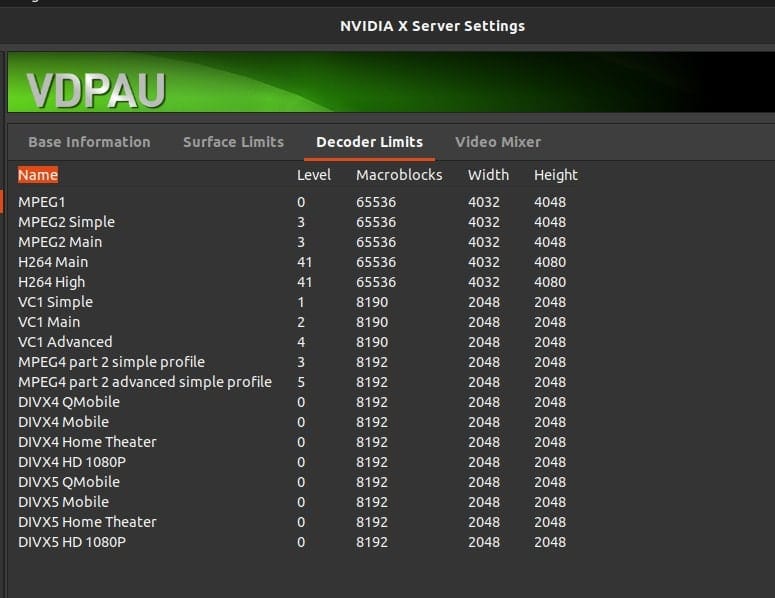
So, keeping your graphics drives up to date is also an
alternative and smart method to get the most used multimedia codecs
installed in your Ubuntu Linux distro. In your Debian/Ubuntu distro
of Linux, you will find an option to choose the dedicated graphics
driver from the Software Center.
In Ubuntu Linux, the graphics card drivers can be configured
through the Additional Driver settings under the
Software & Updates. You may also manually download
and install the latest Nvidia Graphics Drivers[6]
for your Linux distribution.
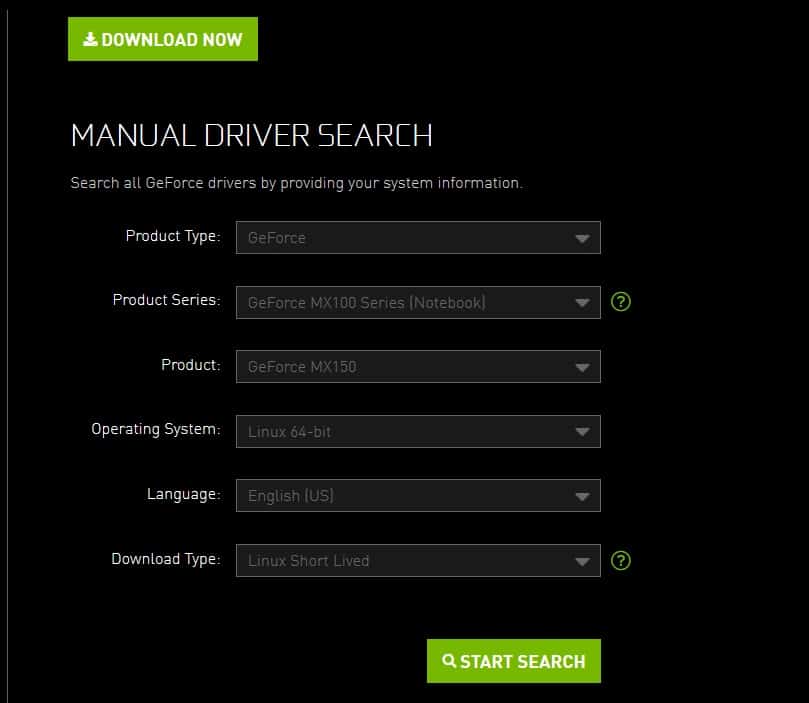
Final Thoughts
Multimedia codecs are not only helpful to play video and audio
files smoothly, but it also accelerates the hardware of your Linux
system. Integrated video drivers and multimedia codecs are
essential to establish real-time connections through web browsers. All the multimedia codec
packets perform their functions with a demultiplexer and a
multiplexer.[7]
The primary job of multimedia codecs is to compress and
decompress media files while playing or rendering any media file.
In this post, I have outlined the method of how to install
multimedia codecs on Ubuntu Linux.
In Linux, multimedia codecs are open-source and free.
Furthermore, installing multimedia codecs are totally safe and
harmless. If you find this post beneficial and helpful, please
share this post on your social media. Also, do comment in the
comment segment to write your valuable observation.
References
- ^
Top 10
Best Linux Video Players: Enjoy Ultimate Movie and Music
(www.ubuntupit.com) - ^
VLC
media player (www.ubuntupit.com) - ^
The 10
Best Ubuntu Derivatives: Choose Your Ubuntu Linux in 2020
(www.ubuntupit.com) - ^
Gstreamer FFmpeg
(pkgs.org) - ^
13 Best
Linux Media Server Software for Making Your Own Home Theater PC
(www.ubuntupit.com) - ^
Nvidia
Graphics Drivers (www.nvidia.com) - ^
13 Best
Ubuntu Web Browsers: Which One is Right for You?
(www.ubuntupit.com)
Read more https://www.ubuntupit.com/how-to-install-multimedia-codecs-on-ubuntu-linux/